After registering for an electronic identification account in Vietnam, how can I report a crime? - Kim Linh (Can Tho)
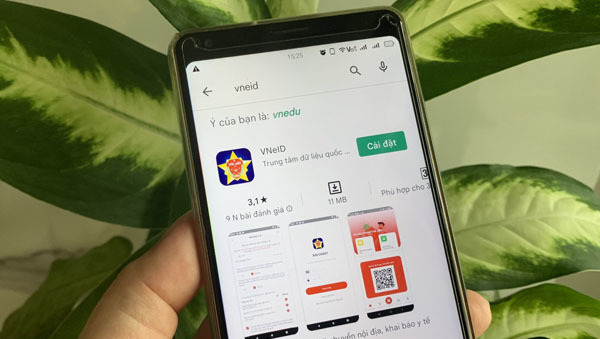
Guidance on reporting crimes on the electronic identification application in Vietnam (Image from the Internet)
1. Acts that can be reported on the electronic identification app in Vietnam
With a Level 2 Electronic Identification account on the Electronic Identification App (VNEID), citizens can report crimes with acts including:
- The crime of illegally collecting, storing, exchanging, and selling unprocessed information about bank accounts.
- The crime of providing unauthorized services on computer and telecommunication networks.
- The crime of unauthorized use of special frequency bands reserved for emergency, safety, search and rescue, national defense, and security purposes.
- The crime of intentionally causing harmful interference
- The crime of violating regulations on using labor under 16 years of age.
- The crime of forced labor.
- The crime of taking hostages.
- The crime of piracy.
- The crime of humiliating comrades.
- The crime of assaulting comrades.
- The crime of appropriating, buying, or destroying military secret documents.
- The crime of losing military secret documents.
- The crime of illegal civil status registration.
- The crime of being a mercenary.
- The crime of organizing and brokering for others to exit, enter, or stay in Vietnam illegally.
- The crime of violating detention regulations.
- The crime of disrupting court order.
2. How to report crimes on the electronic identification application in vietnam?
* Step 1: Access the crime reporting function on the Electronic Identification Application (VNEID):
- Method 1: After successfully logging into a Level 2 account, from the homepage, the user selects the 'Other Services' function group to display the list of features in the 'Other Services' group, then selects the 'Report a Crime' function.
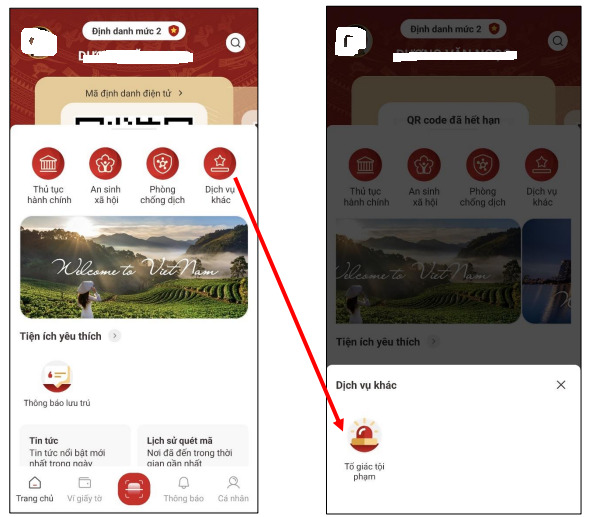
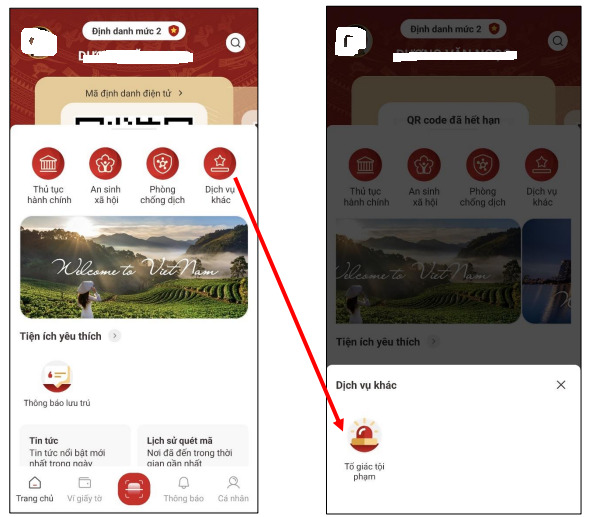
- Method 2: The user can use the search function on the homepage to find the 'Report a Crime' function.
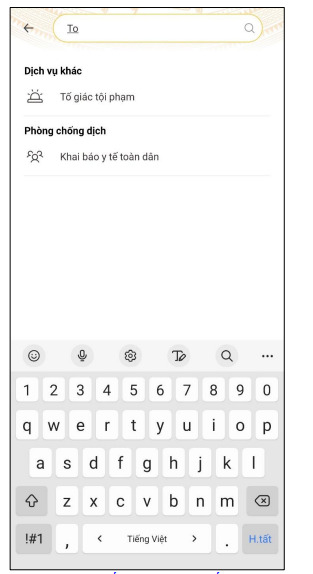
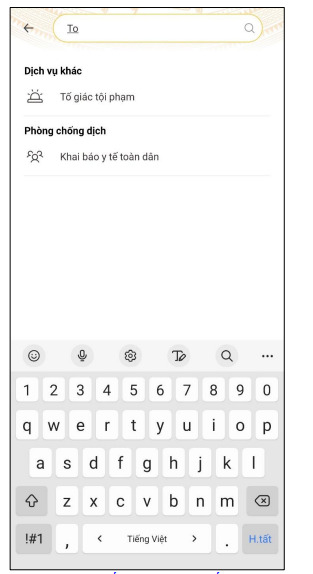
- Method 3: The user can pin the 'Report a Crime' feature to the homepage for quick access in future instances.
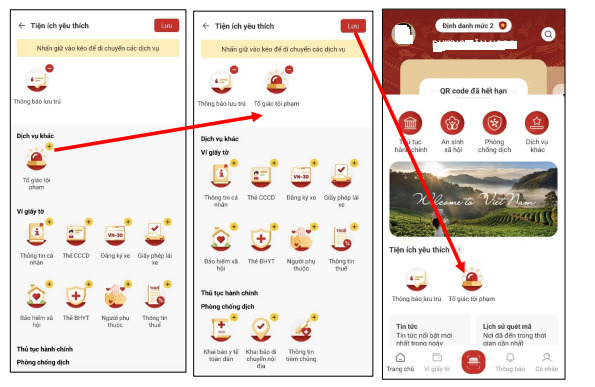
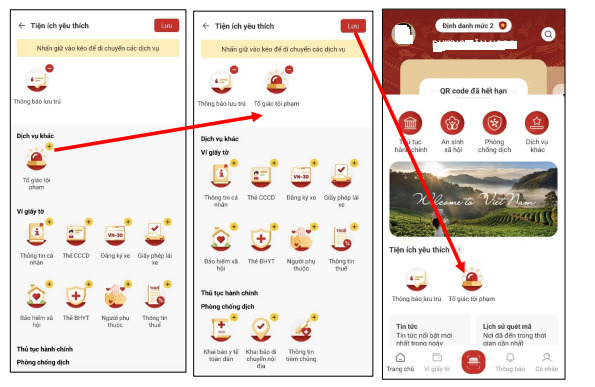
* Step 2: After accessing the 'Report a Crime' function, click on the "Create New Request" button. The system will display an interface for entering information:
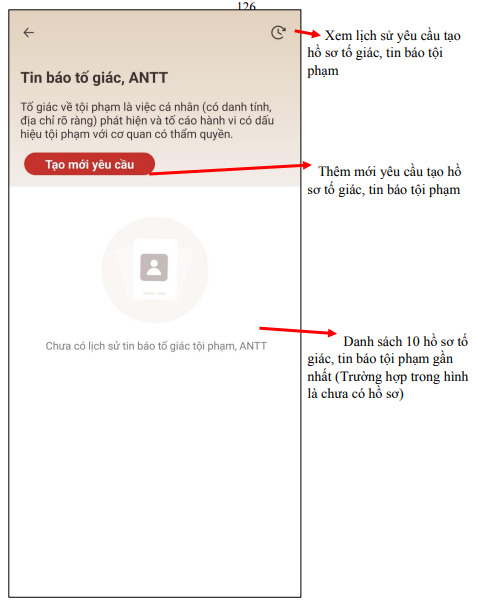
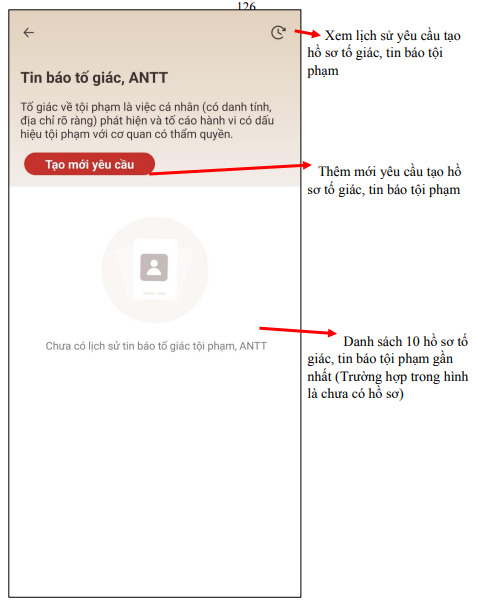
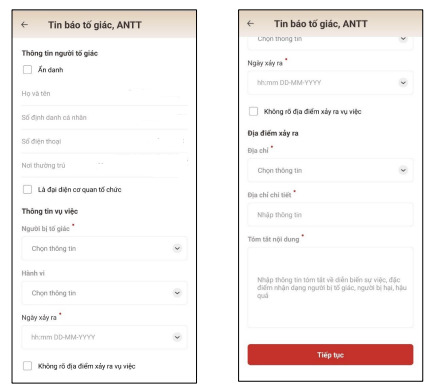
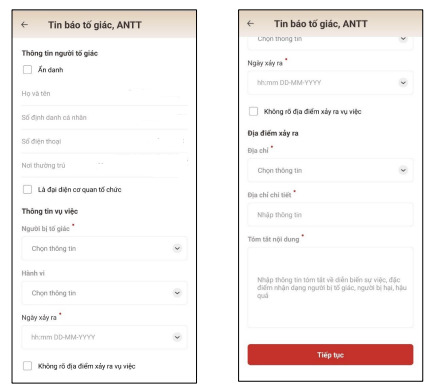
* Step 3: The informant proceeds to enter the information, with fields marked with (*) being mandatory.
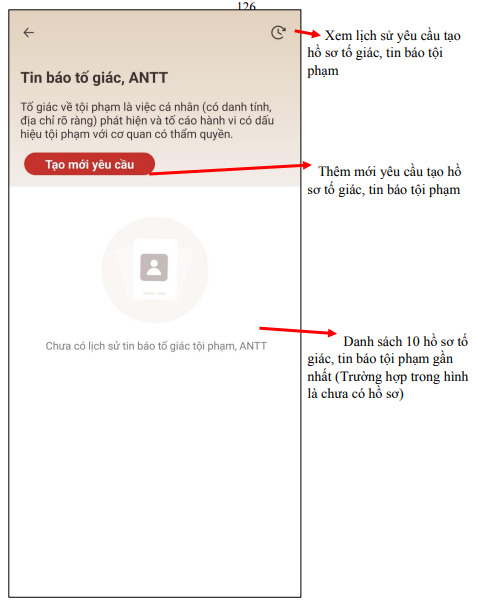
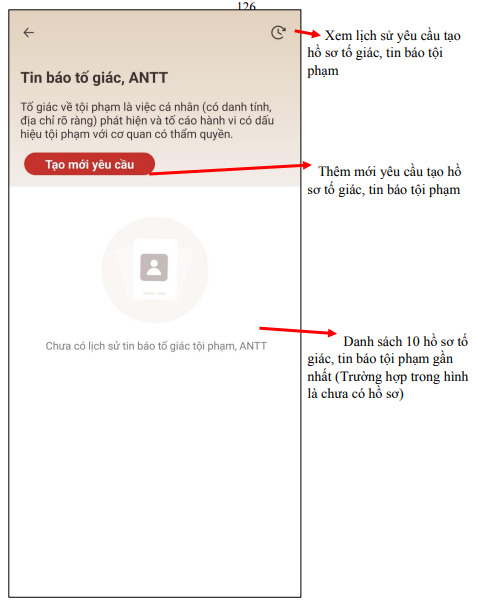
Note:
- If the informant wishes to keep their information confidential, please check the "Anonymous" box. The system will mark that the user wants to hide their information and display a notification.
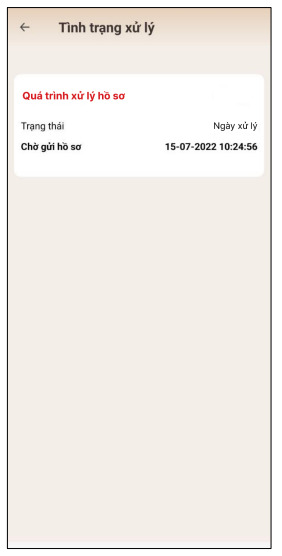
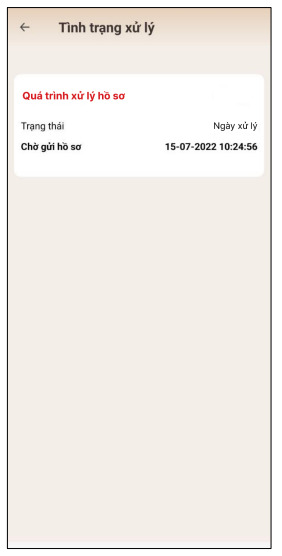
- If the informant represents an organization to create the dossier, please check the "Representing organization" box. The system will display additional fields for the user to enter supplementary information:
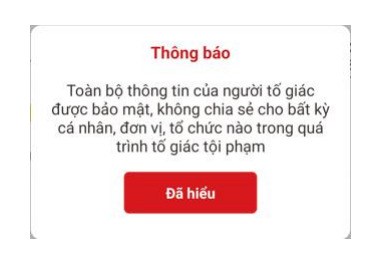
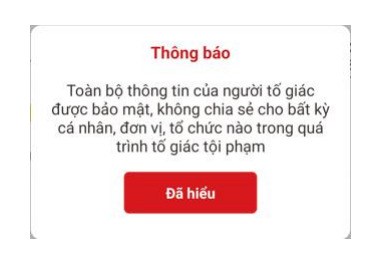
- For the "Incident Location" information:
Scenario 1: If the informant knows the location of the incident, the system will automatically send the report file to the police authority responsible for that locality to receive and process the dossier.
Scenario 2: If the informant does not know the location of the incident, please check the "Unknown Incident Location" box.
The system will default to sending the report file to the police authority of the place where the citizen is currently residing.
If the informant wishes to change to another receiving police authority to suit the actual situation, click the "Change Receiving Police Authority" button.
The system will display additional fields for the informant to choose the police authority that will receive the file.
- For the "Act" section, the informant can select up to 3 violation acts.
- For the "Summary of Content" field, the user must enter at least the following:
+ Summary of the incident's developments;
+ Identification characteristics of the accused;
+ Summary information of the victim;
+ Consequence.
* Step 4: After entering all the required and correct information fields, the user clicks "Continue" to proceed to the confirmation screen for the complaint or report dossier.
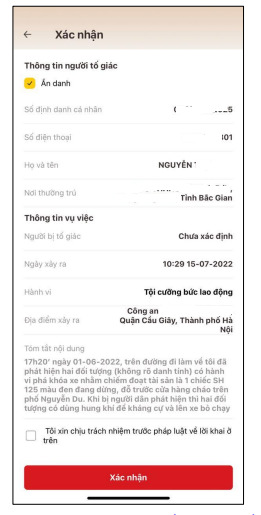
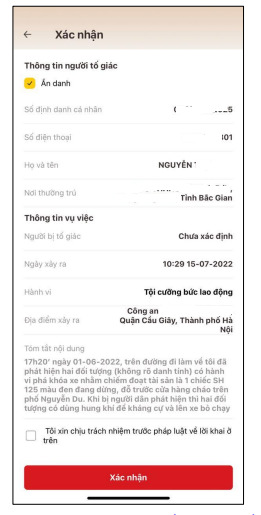
The whistleblower needs to check the box "I take full responsibility before the law for the above statements" before clicking "Confirm" to reconfirm the information in the complaint or report dossier is truthful.
* Step 5: After confirming, the system will create a report file and send it to the police authority for receiving and processing.
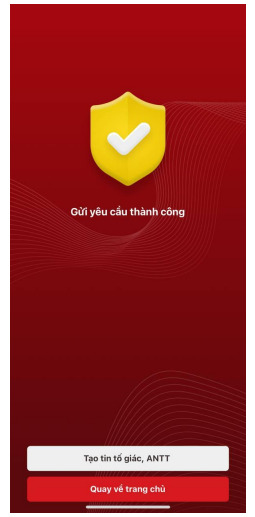
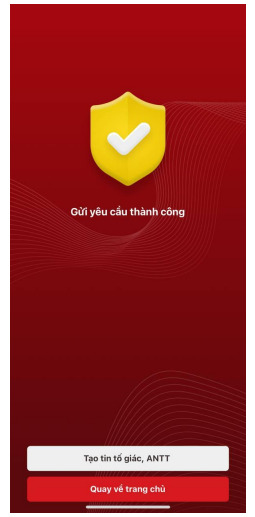
The informant can create another report or return to the Electronic Identification Application homepage.
3. How to view the history of reported crime dossiers
- The reported dossiers after being successfully created will be displayed on the report dossier management page (this screen will display a maximum of the 10 most recent dossiers).
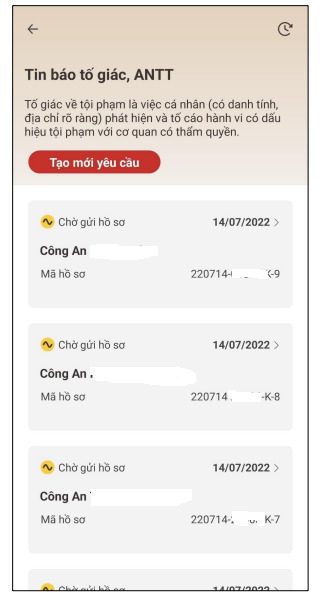
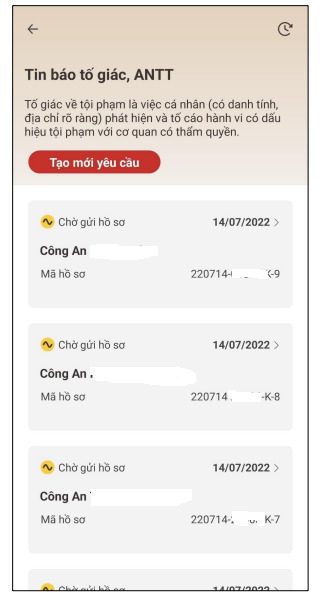
- To display more dossiers and to search for dossiers, the user clicks the clock icon in the upper right corner to switch to the interface for viewing the history of reported dossiers.
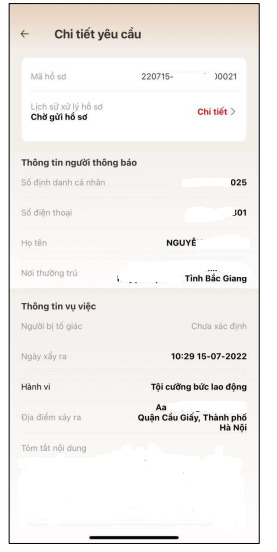
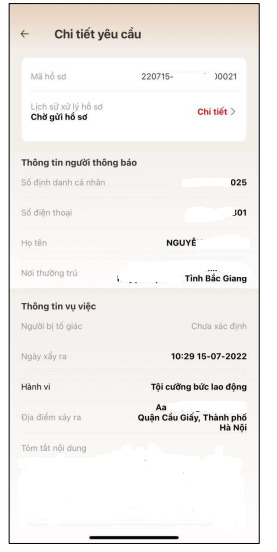
- The system will default to displaying reported dossiers for the current month.
- The user can enter search conditions regarding the status of the dossier and the creation date of the dossier, then click "Search." The system will automatically filter dossiers that meet the selected conditions.
- Click on one reported dossier. The system will display the details of that reported dossier.
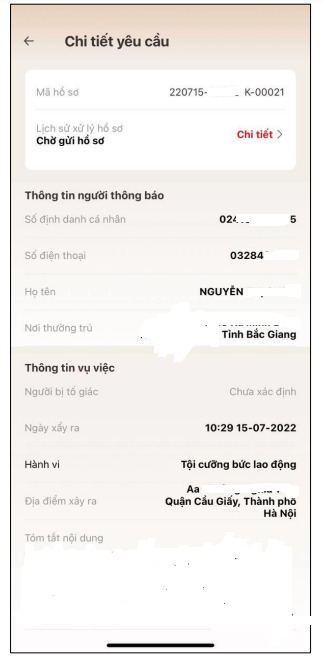
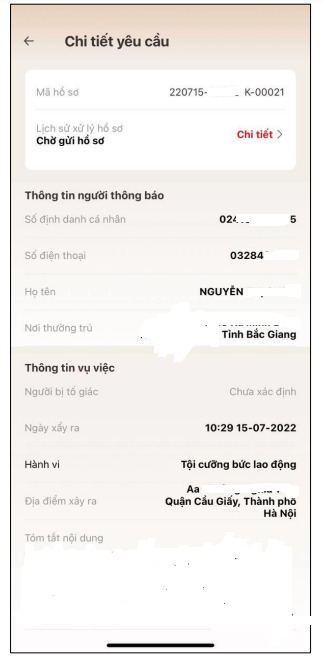
- To view the details of the dossier processing, the user clicks the "Details" button. The system will display detailed processing of the reported dossier the user is viewing.
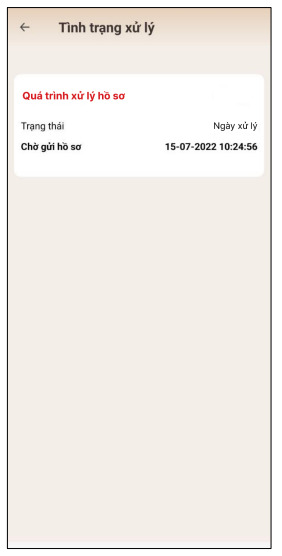
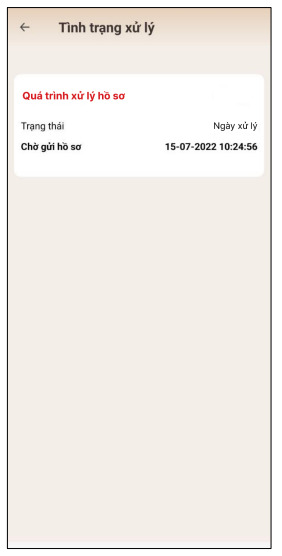
Quoc Dat
 Article table of contents
Article table of contents





.Medium.png)
.Medium.png)
.Medium.png)
.Medium.png)
