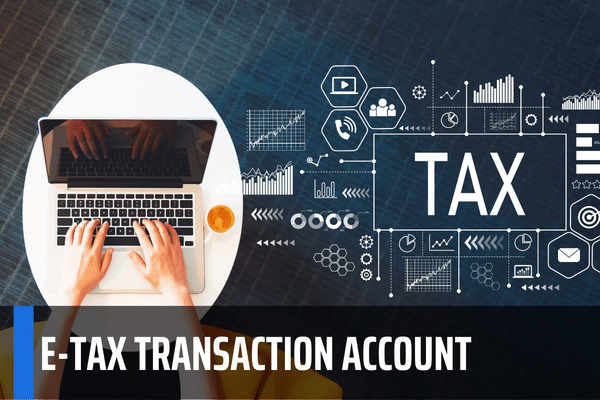What is the process of verifying the e-tax transaction account via Commercial Bank via eTax Mobile application in Vietnam?
What is the process of verifying the e-tax transaction account via Commercial Bank via eTax Mobile application in Vietnam?
The Appendix issued together with Official Letter 9686/CTTPHCM-HKDCN in 2022 guides the process of verifying e-tax transaction accounts via commercial banks, specifically as follows:
Step 1: Taxpayers access the ctax mobile system. Select the Register Now function. The system displays the account registration screen including information: Tax code, captcha code.
Step 2: Taxpayers enter all information, click Continue, the system displays the information screen of Tax Code.
Step 3: Taxpayer chooses the bank where the account is opened, the method and the account number/card number.
Step 4: Taxpayer completes the banking information, select Continue. In case the Bank responds with successful authentication results, the system displays the OTP code input screen. In case the Bank responds to the unsuccessful authentication result, the system will notify the taxpayer to check and amend the information.
Step 5: Taxpayer enters the authentication OTP code. The system displays a screen announcing the successful registration results, the taxpayer will receive an email, a message to notify the account.

What is the process of verifying the e-tax transaction account via Commercial Bank via eTax Mobile application in Vietnam? (Image from the Internet)
How to register an account on eTax Mobile application in Vietnam?
The Open Letter issued together with Official Letter 9686/CTTPHCM-HKDCN in 2022 instructs taxpayers to use the ETax Mobile application specifically as follows:
The eTax Mobile application supports mobile devices using iOS operating system version 9.0, Android version 4.1 or higher. To use the application, taxpayers download eTax Mobile software at the application stores of Apple (for iOS) or Google (for Android) and install it on mobile devices.
After installing the application, taxpayers log into the application with an e-tax transaction account registered with the tax authority.
If you do not have an e-tax transaction account, taxpayers can register to create an account in one of the following ways:
(1) Register an account right on the eTax Mobile application (at the Login screen select the Register Now function), or via the Portal of the General Department of Taxation https://thucdientu.gdt.gov.vn/ (select Register an account in the Personal section), send registration information and send it to the system:
- In case the taxpayer chooses to authenticate via a bank, the taxpayer will log in with the account sent by the system via email, phone message of the taxpayer...
- In case the taxpayer does not choose to authenticate via a bank, they can go to any tax agency and present their ID card/citizen ID card to have their account activated by the tax authority or the taxpayer can send an e-tax transactions account registration to payment organizations or inter-ward and commune tax teams.
After receiving the activation code on the system, the application will create an account and send it to the taxpayer via text message to the phone number that the taxpayer has registered with the tax authority.
(2) Register for an e-tax transaction account through the National Public Service Portal (National Service Portal)
Step 1: Taxpayers log in to the National Service Portal by following the link, then go to the Online payment function > Personal tax payment/Registration > Personal tax declaration
Step 2: Taxpayers enter personal account registration information
What is the instruction for registering an e-tax transaction account on the website in Vietnam?
Step 1: Go to https://canhan.gdt.gov.vn
Step 2: Taxpayers click Register
Step 3: Taxpayers enter Tax code, confirmation code. Click Personal. Then click register
Step 4:
- At the screen, the system automatically fills in the information: Tax code, Personal name, Place of residence, ID card, Tax authority and does not allow correction.
- Taxpayers must fill in the remaining information:
+ Phone number;
+ Email;
+ Confirmation code: If the tax authority has not issued a confirmation code, leave it blank. In case the tax authority has issued a confirmation code, the taxpayer is required to enter the confirmation code.
Next click Continue.
Step 5: The system displays the declaration of registration of transactions with the tax authority electronically, the taxpayer checks the information and clicks Complete registration
Step 6:
- In case the taxpayer has a confirmation code of the tax authority: The system notifies the completion of registration and sends an email notification and sends the login password to the registered phone number.
- In case the taxpayer does not have the confirmation code of the tax authority: The system will issue a notice. For information security, please go to the nearest tax office to complete the registration.
Finally click Finish.
Here is some of the information we provide to you. Best regards!
LawNet