Instructions on how to make a payment slip when paying for taxes without ID payable in Vietnam?
In case of paying for taxes that already have the payable ID, how to make a payment slip in Vietnam?
In case of paying for taxes with payable ID, making a payment slip on the eTax Mobile application shall comply with the instructions at Point 2c, Clause 2, Subsection II, Section B, Appendix 02 enclosed with Official Dispatch No. 1483/TCT-KK in 2023.
Specifically:
Step 1: Taxpayers access the "Pay Tax" function
The system displays the payable information lookup screen. At the information "Select payment tax": the system displays for taxpayers to select "All" obligations or "Registration fee".
Step 2: The taxpayer chooses the type of obligation to pay.
- In case "Registration fee" is selected, the system displays additional information "Profile code". The taxpayer must enter the application code to continue the search.
- In case "All" is selected, the system displays additional information "Business location tax identification number" applicable to the case where the business household tax identification number looks up the payable tax amount of each business location. This information is not required to enter/select.
Step 3: The taxpayer clicks "Lookup"
- In case the type of obligation the taxpayer has selected is "Registration fee", the system displays the payable amount of the registration fee for the taxpayer to choose to make a payment slip.
- In case the type of obligation is "All" and the taxpayer enters the business location code, the system checks the login tax identification number information, the business location code, if the search conditions are met, all payable amounts of the business location tax identification number will be displayed.
- In case the type of obligation is "All" and the taxpayer does not enter the business location code, the system displays information about all payables of the tax identification number logged into the system.
Taxpayers swipe the screen from left to right to see all the information displayed by the system, including:
+ “Payment order”: displays the payment arrangement order of the payable.
+ “Collection agency”: displays the name of the tax authority managing the payable.
+ Content of state budget payment: displayed by code - subsection name (economic content).
+ “Amount”: displays the amount to be paid.
+ "Tax amount paid at commercial banks": displays the amount of taxpayer's tax that has been notified of successful tax payment by the bank.
+ “View details”: The taxpayer clicks the icon to view details of payable information.
+ “Select payment”: Taxpayer accumulates and selects one or more taxes to make payment slip.
Step 4: The taxpayer chooses the payment to make a payment slip.
- Selected taxpayers:
+ 01 or more taxes have been collected by the system (due to the same information on the contents of budget payment, state treasury, collection agency, and currency).
+ 01 or more non-collectible accounts.
+ 01 or more installments and non-cumulative items.
Step 5: After selecting the tax to set up payment slip, taxpayers click "Continue", the system checks the following conditions: Order of payment, State Treasury where the revenue is received, Collection agency, Amount and currency.
- In case of ineligibility, the system alerts the taxpayer to re-select.
- In case eligible to make 01 deposit slip, the system displays the screen to select the Bank for the taxpayer to select the bank that has linked the account.
Step 6: The taxpayer selects an account, clicks "Pay" so that the system sends the Payment slip to the bank serving the taxpayer according to the current process.
If the taxpayer is successfully deducted from the payment account by the bank to pay tax, the system displays the message "Successful payment" for the taxpayer to know, look up the payment slip.
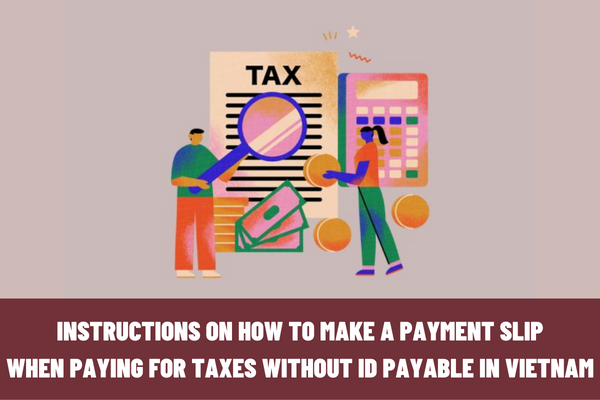
Instructions on how to make a payment slip when paying for taxes without ID payable in Vietnam?
How to make payment slip when paying for taxes without ID payable in Vietnam?
According to the instructions at point 2c, clause 2, subsection II, section B, Appendix 02, guiding documents issued together with Official Dispatch No. 1483/TCT-KK in 2023, the steps to make a payment slip when paying for taxes without ID payable include:
Step 1: After selecting "Pay tax", at the screen to look up payable information, the taxpayer chooses "Make a payment slip".
Step 2: The system displays the screen to make a payment receipt, the taxpayer enters the payment information:
(1) Select the collection agency where the payable amount arises.
(2) Select the location where the revenue is generated.
(3) Select the treasury to receive the revenue.
(4) In case of seeing more details of the payment:
- Select payable information arising from the Declaration/Decision/Notice:
+ If taxpayer selects the declaration, the system asks to select the declaration form in the list.
+ If the taxpayer chooses Decision/Notice, the system asks for the corresponding decision number or notice number.
- Tax period/decision date/notification date: Select the format and enter the tax period in which the payable amount is incurred.
- Select Item code:
+ In case the taxpayer chooses the "Declaration" type, the system will display the item codes corresponding to the declaration form selected by the taxpayer.
+ In case the taxpayer chooses the "Decision/Notification" type, the system displays all the item codes.
+ Amount (VND): The taxpayer enters the amount.
Chapter: the system automatically displays the chapter code of the payable.
Note: In case the taxpayer chooses non-agricultural land use taxes, the system will display the message: "Note: Please enter the PNN code in the field of Declaration number/Decision number/Notification number"
- The taxpayer enters more payment information, then clicks "Add payment", the system displays the payment information screen with the above information for the taxpayer to enter.
How to make a payment slip in Vietnam in case you are paying taxes on behalf of another one?
In case of making a payment slip, according to Point 2c, Clause 2, Subsection II, Section B, Appendix 02, guiding documents issued together with Official Dispatch No. 1483/TCT-KK in 2023, follow these steps:
Step 1: Taxpayers log in eTax Mobile, select "Pay tax on behalf of another one"
Step 2: Choose the type of payment tax
- In case the taxpayer selects "Registration fee", the taxpayer will enter the application code and click "Search".
The system to check the vehicle registration fee file code of the beneficiary tax identification number must be different from the login tax identification number and display the screen to make a pre-filled payment slip for taxpayers to check and confirm payment according to the current process.
- In case of selecting "All" and clicking "Continue": the system displays the screen to make a payment slip instead for taxpayers to enter information.
+ “Beneficiary”: Enter the beneficiary tax identification number different from the login tax identification number.
+ “Taxpayer”: automatically displays the taxpayer's name according to the beneficiary tax identification number.
+ “Declaration number/Decision number/Notification number/Payable ID”: The taxpayer enters the decision number or payment ID that exists in the tax book of the beneficiary tax identification number to perform the search.
Step 3: The taxpayer clicks "Lookup", the system displays the payment order of the payable amount, sub-item, amount.
Step 4: The taxpayer selects the payment and clicks “Continue”
- In case the payment order is not correct, the system notifies the taxpayer to pay in the order.
- In case the order is correct, the system will forward to the payment bank selection interface, the taxpayer will confirm the payment to transfer the payment slip to the bank serving the taxpayer according to the current process.
LawNet
