INSTRUCTION ON
L aw N et .vn
1. registration and login instructions
1.1 Registering
Users can sign up at:
- The Sign-up Button at the header of the website.
- The Registration section at the login frame
- The Registration section on the page about membership benefits.
- The document when clicking on the feature for members (if the user has not logged in).

Pic: Member’s information
Required information when registering:
- Full name and title (Mr./Ms./Mrs.).
- User name (6 or more characters without accents)
- Password
- Phone number
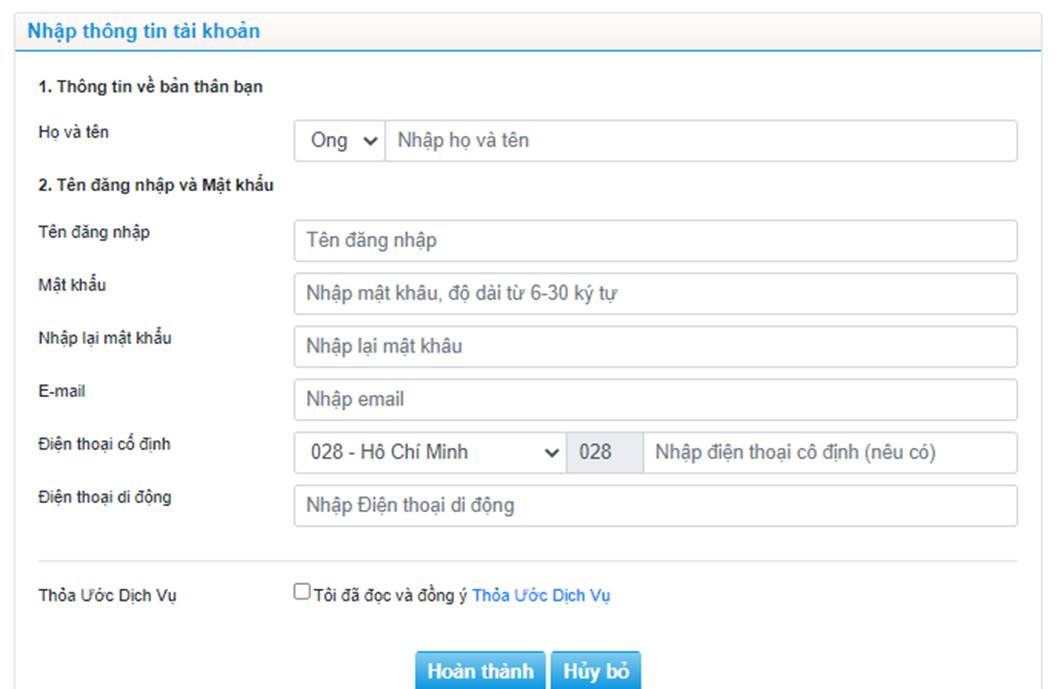
Pic: Information input
Notes for new member registration:
- The provided information must be accurate to ensure the interests of users. LawNet.vn will provide written notifications, legal assistance, and services based on such information.
- A person should not register many accounts because LawNet.vn may provide support for multiple accounts at the same time, causing annoyance to registered persons in some cases.
1.2 Logging in
Users can login at:
- The Login section at the header of the website.
- The document when needing to use a feature for members.
There are 2 ways to login:
- Entering the user name and password
- Entering the registered email and password
In case of forgetting the password:
- Click on the Forgot Password button and enter the registered Email for the system to send a password reset link.
- Call the Customer Service Staff and request the password reset.
- Call the helpline (028) 7302 2286 (6 lines).
Notes for login:
- A user cannot use all of the provided features if he/she is not logged in (in case he/she has an account).
- A user should save his/her password for maximum convenience while using the website in case he/she uses a personal computer.
2. INSTRUCTIONS ON SEARCH
2.1. Searching for documents
User may search at:
- The search bar on the Home Page
- The search bar when viewing documents

Pic: The search bar on the Home Page
Lưu ý: để tìm kiếm chính xác văn bản, người dùng nên giới hạn nhóm văn bản cần tìm là “Văn bản” “Công văn” “Dự thảo” hay “Tiêu chuẩn Việt Nam”.
LawNet.vn provides the following search terms:

Hình: Các điều kiện tìm kiếm
- Search “Search Only In”: Select the "Title" when the user searches for a keyword in the title of a certain document. Select “Number” when the user remembers the exact number of a certain document. Keep “All” if the user is unsure about the accuracy of the keyword.
- Search “exact phrases”: If the user is 100% sure about the accuracy of the keyword, tick this box to increase the accuracy of the search result.
- Search “Promulgation Date": Applicable in cases where the user remembers the promulgation date of a certain document.
- Search “Effective Date”: Applicable in cases where the user remembers the effective date of a certain document.
- Search “Effective Status": Applicable in cases where the user wants to be sure about the effective status of a certain document. May choose the search by “valid", "expired", "expiring", "unidentified", or "no longer relevant".
- Search “Type of Document”: Applicable in cases where the user knows the exact type of a certain document he/she is looking for (ex: Law, Decree, Circular, etc.). Note: if the user looks for an official dispatch, the mentioned information is inapplicable.
- Search “Promulgating Agency": Applicable in cases where the user knows the exact agency that promulgates the document he/she is looking for.
- Search “Fields”: Applicable in cases where the user wants to look for a document in a specific field or sector.
Notes when using search terms:
- After choosing one or many terms in one search, such terms will be saved and affect the result of further searches. Therefore, users should regularly check their selected terms.
- If the user wants to remove all the selected terms, he/she must click on each term to restore the original status or return to the home page for searching.
Search tips:
- Instead of searching for “exact phrases” above, users can add “quotes” to the keyword to search for the exact phrase. Furthermore, adding quotes will help users search for many accurate phrases at the time while using the other method may not produce results.
- Users may combine many search phrases to search for the exact document.
Example 1:
+ If a user wants to search for Circulars promulgated from 2017 to now, effective status in the field of Tax – Charges, Fees, do as follows:
Type of document: select Circular
Promulgation date: Select from January 1, 2017 to the current date
Effective status: select valid
Field: Select tax, charges, and fees
Click search.
Example 2:
+ If a user wants to search for documents on Personal Income Tax and effective status promulgated in 2015 by the Ministry of Finance, do as follow:
Enter the keyword: Personal income tax
Tick the exact phrase
Effective status: select valid
Promulgating agency: select Ministry of Finance
Promulgation date: Select from January 1, 2015 to December 31, 2015
Click search.
2.2 Searching for contract forms
Users may search for Contract Forms at the Contract Form Look Up tag on the homepage.
The search engine can filter contracts by each field.

Pic: the Contract Form Look Up tag on the homepage
2.3. Searching for Land Price List
Users may search for the Land Price List at the Land Price List tag on the homepage.
Users may select the area, district, or road name to view land prices at a specific location.

Pic: Land Price Look Up on the homepage
2.4 Searching for WTO tariff, ASEAN tariff, and HS code
Users may search for WTO tariffs and tariffs between Vietnam - ASEAN and other countries at the WTO tariff and ASEAN tariff tag on the homepage.
LawNet.vn provides the following search terms:
- Searching by commodity code (HS8), if the keyword the user entered is a commodity code
- Searching by description, if the keyword the user entered is the name of a type of goods
- Users may choose a specific part and chapter in the tax tariff for a more accurate search result.
- Additionally, users may change the display language to English
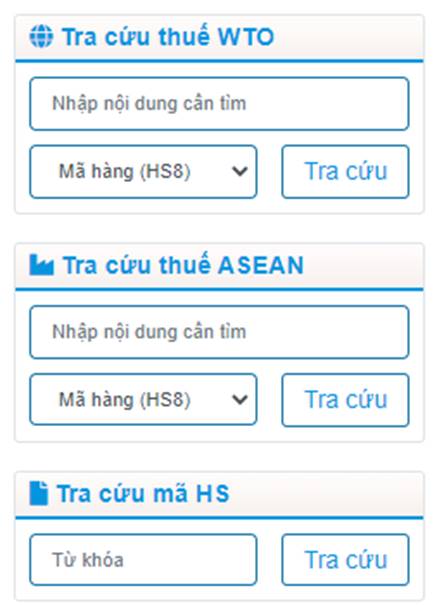
Pic: WTO tariff, ASEAN tariff, and HS code look up tag on the homepage
3. FEATURE INSTRUCTIONS
3.1 Document view
The document view feature allows all users to view processed documents with standard formatting.
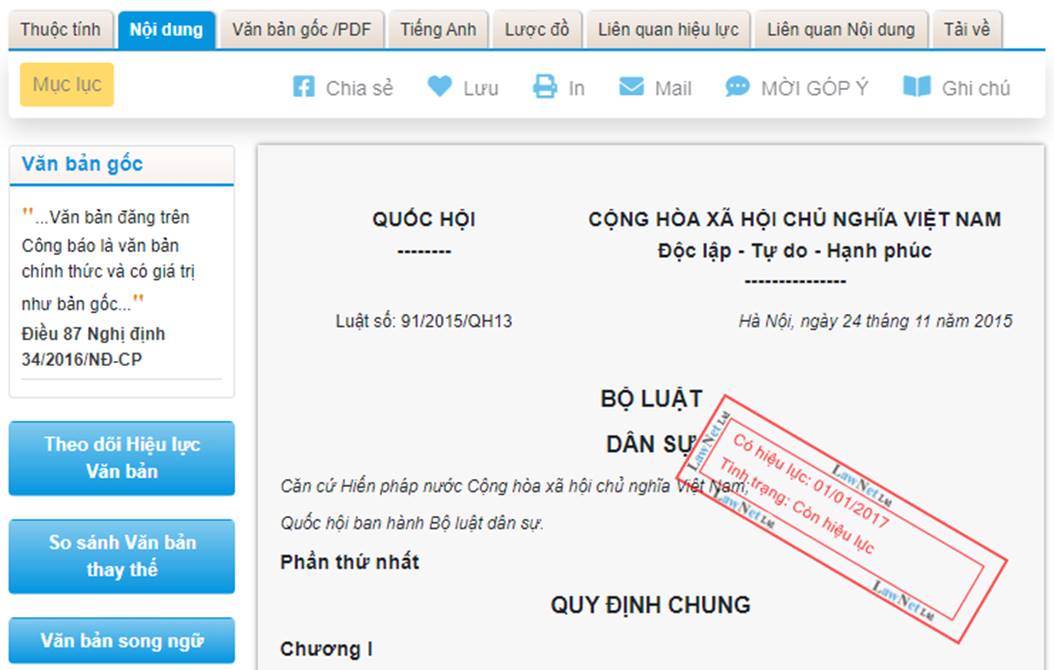
Pic: Viewing documents online
To view documents, users can click on documents on the homepage, a link from an article, or from the search result.
Notes: Some documents are large, with many pictures or oversized tariffs that cannot be displayed online, and users have to download such documents at the download section to be able to view them on the computer.
3.2 Diagram
The diagram feature allows members to look for the relation of a document with other documents in the Vietnamese legal system, decreasing the search time and providing a broader legal vision.
To view the diagram, click on the Diagram tag.
In Diagram, to view the list of relevant documents in relation to the currently viewed document, users click on the group of relations in the diagram.
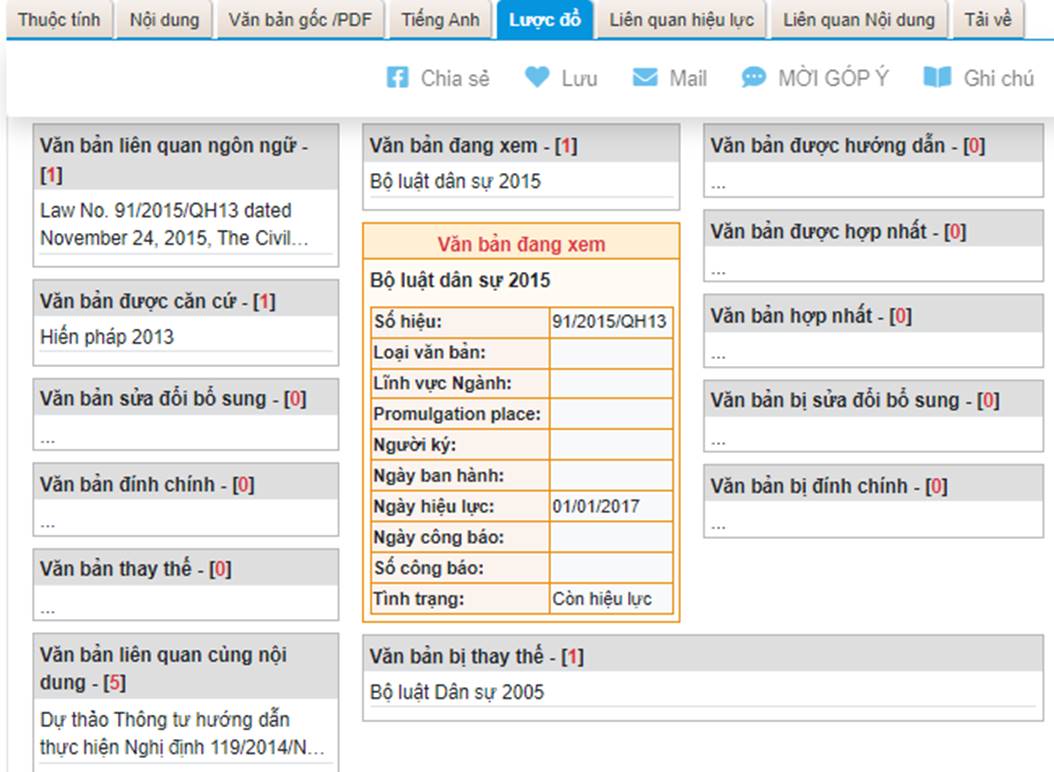
Pic: Viewing document Diagram
3.3 View of amended content and guideline
The Marking Amendment and Guideline feature allows members to see what part of the document they are viewing has been amended or guided by another document, minimizing legal risks and shortening the search time.
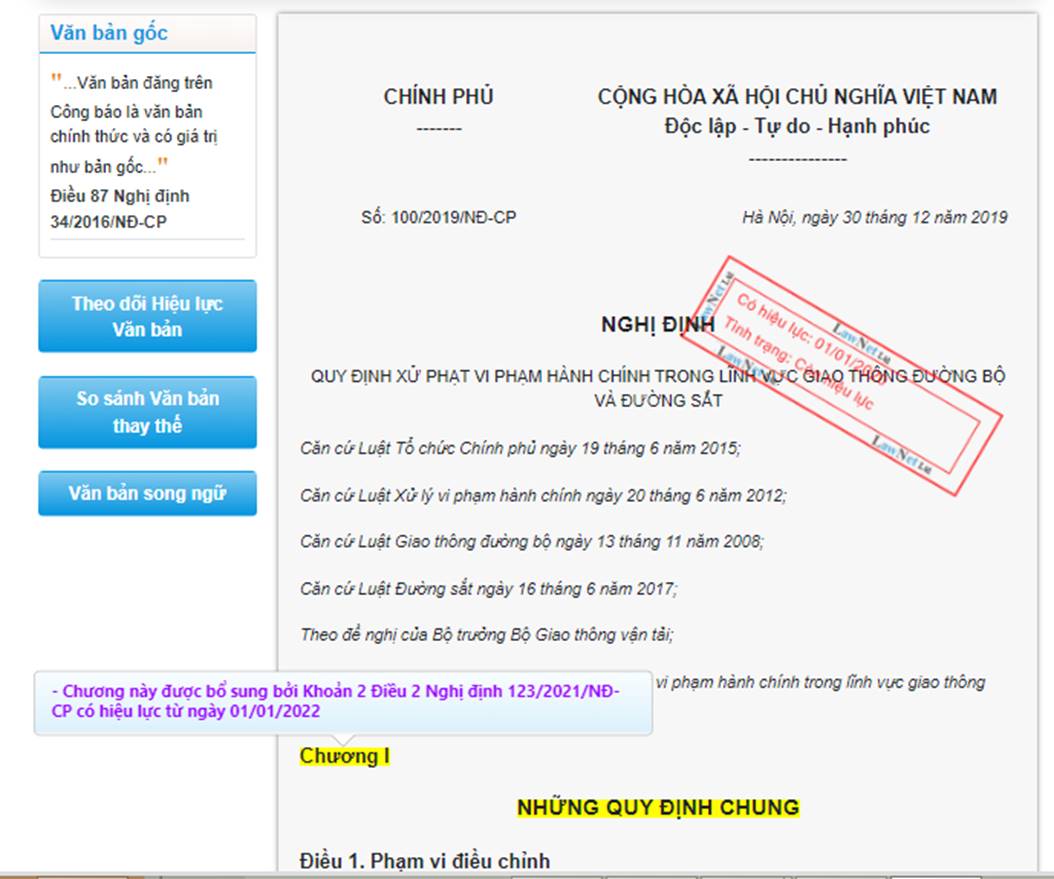
Pic: Marking of amended content
Most of the content that is amended or corrected is highlighted and has a warning that such content has been changed and guided by another document with specific contents, etc. except for the following cases:
- A document on accounting with minor amendment to small sections will not be marked.
- A document on administrative procedures that is long with most of its content amended will not be marked.
- A document is guided by another document but without knowing which content is guided.
- A new amendment document or guideline that the analysis department has yet to mark.
3.4 Table of contents
The Table of Contents feature allows members to grasp the brief structure of a document, and the website will display the content users want to view with just one click.
Users can view the Table of Contents of a document by clicking the Table of Contents tag.
Notes: Only documents with more than 10 pages will have their tables of contents.

Pic: Table of Contents
3.5 Document download
Users can download documents to their computer for offline use, copy, or print. The content and form of the downloaded document will be the same as on LawNet.vn. Users click on the Download tag to go to the document download section.
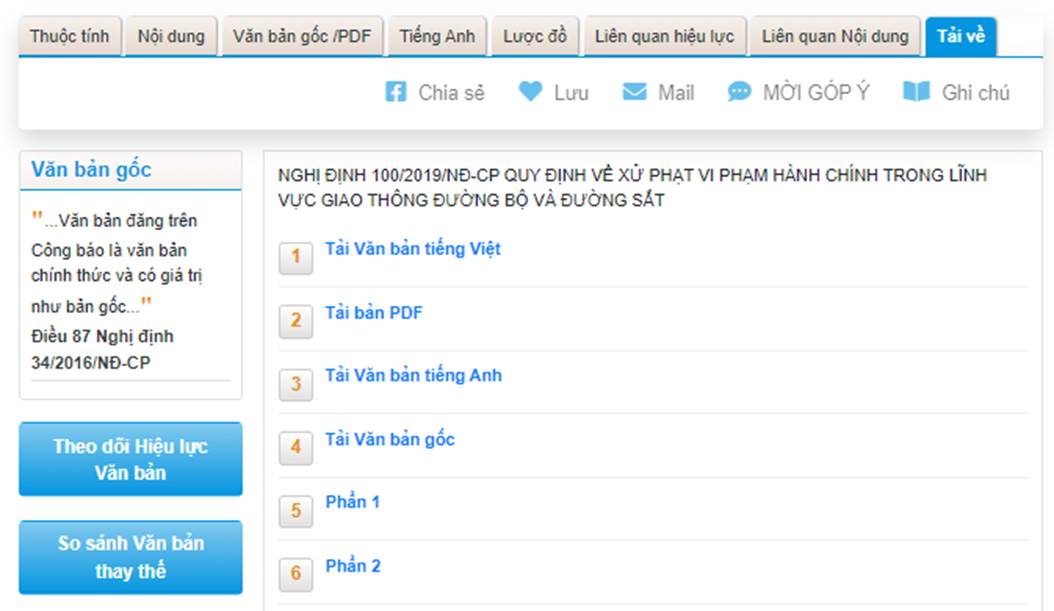
Pic: Download feature
Users may download:
- Word documents.
- Original documents as PDF files for documents with the original.
Notes:
- Only logged-in users may download documents.
- The time for downloading a large document may be long.
- Some large documents may not be displayed online, users may download them right at the content section.
- The original documents provided on LawNet.vn are mainly scanned from the Official Gazette promulgated by State Agencies. Only a part of the original document is a photocopy with the seal and signature of the person promulgating the document.
- Not all of the documents have their original, and documents without the symbol for downloading the original means the system does not have them.
3.6 My document
The My Document feature allows users to save any of the documents in the system to their personal accounts, creating a collection of documents for each individual. The personal collection of documents will help reduce the document search time, and users only have to access my document section to view necessary documents without having to search for them again.
To access my document section, users click on the My Document in the management frame at the header of each page:
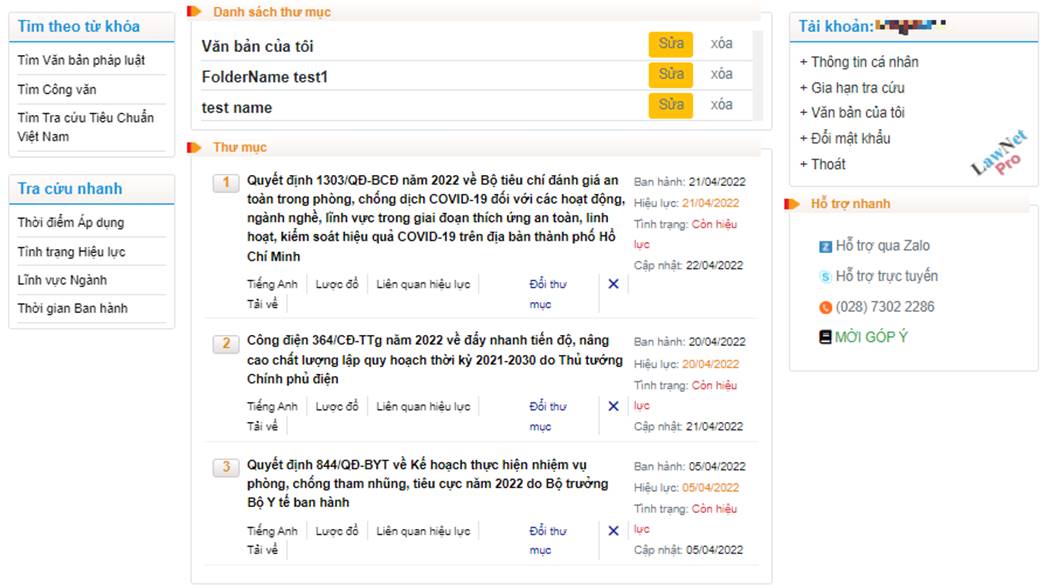
Pic: “Entrance” to My Document section
To save a document to My Document, users will need to click on the Save symbol.

Pic: Saving a document to “My Document”
To remove a saved document, users can
access My Document and click the symbol ![]() next to the document they want to
remove.
next to the document they want to
remove.

Pic: Removing a document from “My Document”
4. INSTRUCTIONS ON NEW REGULATION UPDATE
To update new regulations, read legal news, etc. users may access the Legal News tab on the homepage of LawNet.vn.
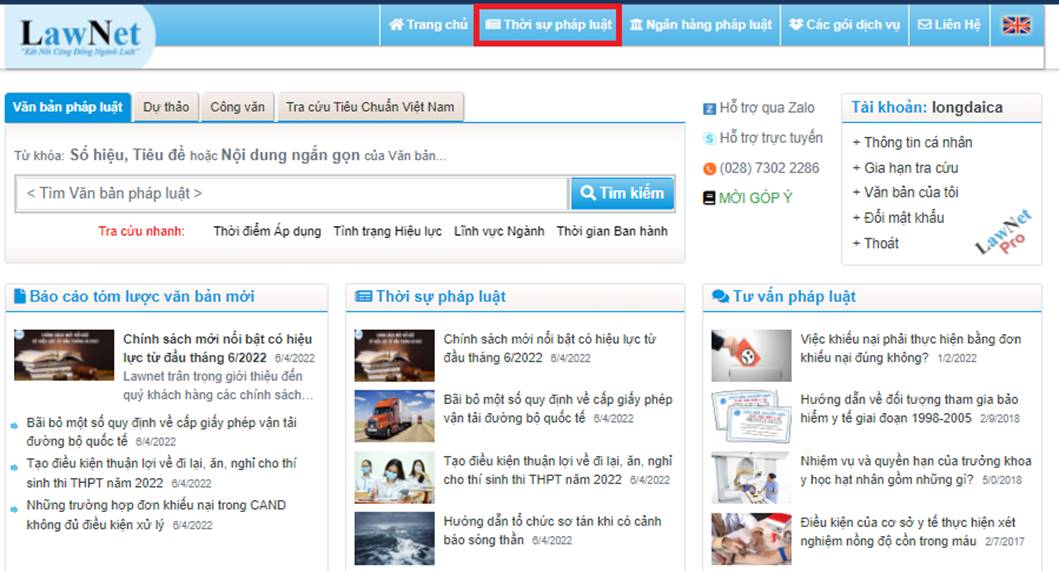
Pic: The position of the Legal News section on LawNet.vn
The Legal News section includes:
- General reports of new documents
- Policy analysis
- News of documents
- Case law
- Domestic news
- International news
4.1. General reports on new documents
General Reports on New Documents is the section which LawNet.vn will update summarized contents of important documents that are newly promulgated. Members may update new and important documents by regularly accessing General Reports on New Documents in Legal News.

Pic: An article about a new document
4.2 Policy analysis
The Policy Analysis will be where LawNet.vn analyzes legal policies and contents of important documents newly promulgated or featured documents attracting interest. Users may access the Policy Analysis section in Legal News.

4.3 News on documents
News on Documents is where LawNet.vn will provide comments on current issues from a legal perspective, comments on new legal policies promulgated by the State, or comments on featured regulations of the law. Users may follow the Comment section in Legal News to keep track.
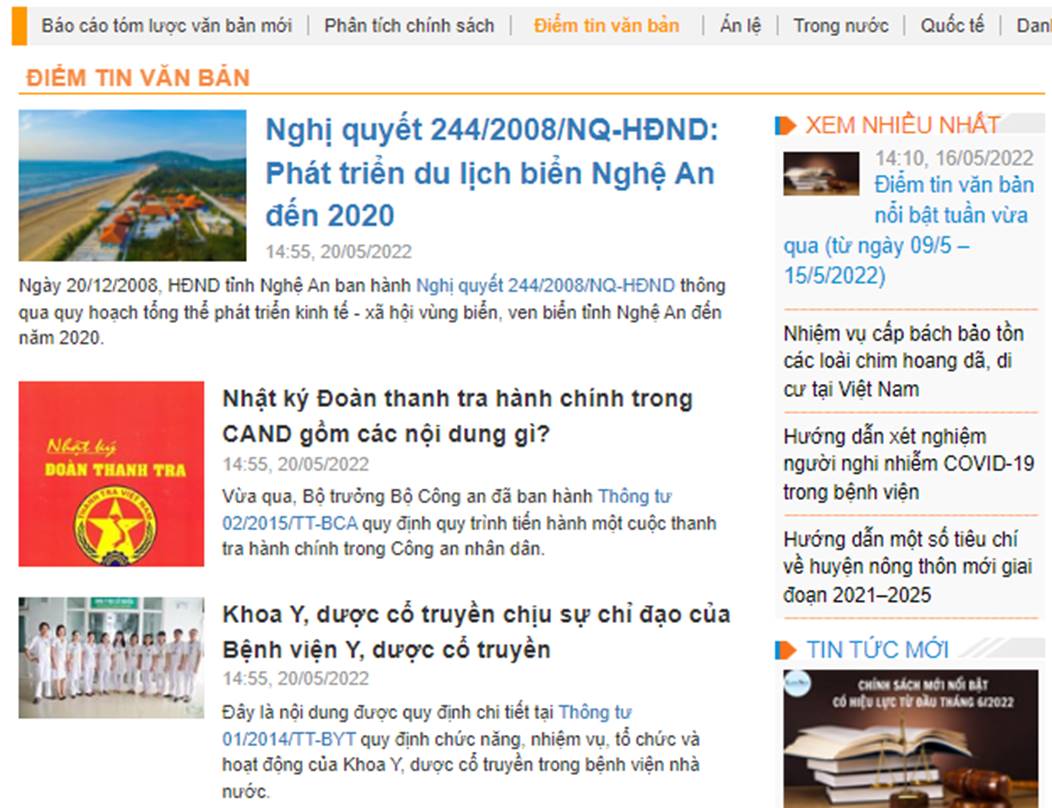
4.4 Case law
The Case Law section contains a collection of case law promulgated by the Supreme People's Court and is a place to share news on case law. Users can access the Case Law section in Legal News.

5. INSTRUCTIONS ON THE STEPS TO REQUEST PRELIMINARY LEGAL ASSISTANCE
Users who are registered members may request Preliminary Legal Assistance by:
- Chatting directly with LawNet.vn support staff at the bottom right corner of the screen.
- Calling the support hotline (028) 7302 2286 (6 lines)
- Sending emails on issues that need counseling to [email protected]
- Sending issues that need assistance via the Contact section.

Pic: Contact section
6. TROUBLESHOOTING INSTRUCTIONS
6.1 Website maintenance
In some unexpected situations, LawNet.vn will stop its operation for maintenance. Users who want to use documents can:
- Call (028) 7302 2286 (6 lines) for support.
- Call the previously contacted sales staff for support.
- Return to the homepage of LawNet.vn to check after 30 minutes.
6.2 Unable to login
Users may not be able to login if they:
- Remember the incorrect user name or password.
- Have their password changed by a shared user.
- Use a Vietnamese typing software.
Example: The password is “Thanhsang”, when using Telex, it will be changed to “Thánhang”.
Example: The password is “Hang123”, when using Vni, it will be changed to “Hảng”
When encountering such cases, users can:
- Check if the user name and password are correct.
- Call (028) 7302 2286 (6 lines), directly chat with the support staff on the website, or call the previously contacted sales staff to request a password change and account information check.
- Use the shortcut “Ctrl + Shift” to turn off the Vietnamese input method, then enter the password to ensure accuracy.
6.3 Not receiving Email
In case of not receiving emails, customers can:
- Call (028) 7302 2286 (6 lines) for support.
- Call the previously contacted sales staff for support.
- Request the IT department to check the email receiving server system of the unit to check the mail blocking of the server (for the case of using the corporate mailing system).
- Request the IT department to “whitelist” the @@lawnet.vn domain if there is no email retained on the server after checking (for the case of using the corporate mailing system).